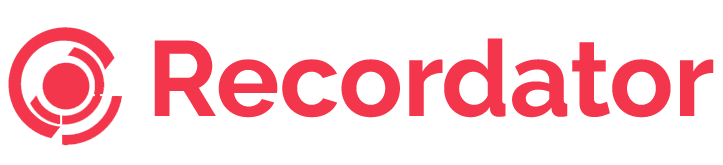This is a part of a series of posts where we talk about how to record a phone call on the various iPhones. We will be covering all iPhones right from the modest iPhone 4 to the new kid on the block – the iPhone 7. In this article we will talk about how to record a phone call on iPhone 6. Whatever we cover here will also hold for the iPhone 6 Plus, iPhone 6s and the iPhone 6s Plus
The iPhone 6
The iPhone 6 like its predecessors from the Apple stable before it, had its share of positive reviews as well as critical bashing when it was released on Sep 19th, 2014.
Taking a lesson from bigger screen phones that were fast capturing the smart phone market, Apple decided to launch the iPhone 6 and iPhone 6 Plus with larger 4.7-inch and 5.5-inch displays respectively. An improved battery life over the 5s, a better camera and a smarter and more intuitive OS earned it rave reviews from publications such as TechRadar and The Verge.
But here we are interested in one tiny aspect of a dizzying array of capabilities that make the iPhone 6 what it is – the simple ability to record a phone call.
Many professionals such as journalists, market researchers and for that anyone who wishes to interview someone over a phone call would do well to record the call to avoid taking notes during the call itself.
Well, if you were looking for any inbuilt mechanism to record calls on your iPhone 6, you are in for a bit of bad news – there aren’t any.
Apple’s Policy on Call Recording
Apple has stayed away from allowing any inbuilt features to allow call recording citing legal considerations and user’s privacy as the reason to do so. Laws related to call recording differ in various geographic and legal jurisdictions. For example here is an overview of call recording laws in various states of the United States alone.
How to record a phone call on iPhone 6
What are your options then? How to record a phone call on iPhone 6 ?
To put things in perspective, the Android SDK (Software Development Kit) gives Android app developers access to the sound stream during a call. Hence Android apps can record calls and save it to the device.
That is not the case for iPhones though. Apple does provide that capability to its app developers.
Therefore for the iPhone 6 the only guaranteed method of recording phone calls, with every telecom carrier and every time, is to connect with or route the call through a service that records the line and saves it for you.
While this might sound somewhat complicated, it is actually as easy as making a regular phone call on your iPhone 6.
There are a few services that can achieve this for you. One of the more popular and reliable among those is our service – Recordator.com
Recordator.com is a completely web-based service. This means that you will not need to install any apps on your iPhone 6 (in fact we do not have an app). You can simply visit your account at www.recordator.com and record and listen to your calls. Our service works with all iPhones, all iOS’s and call carriers
In 4 simple steps described below we tell you how to record a phone call on iPhone 6, listen to it, download or share it with your colleagues.
How to record a phone call on iPhone 6 using Recordator.com
Step 1 – Sign up
It’s free and easy to create an account. It takes less than a minute and we do not ask for your credit card details either. Moreover you get 10 free minutes to try out our service and see if this is what you were looking for.
Step 2 – Specify whom you want to call
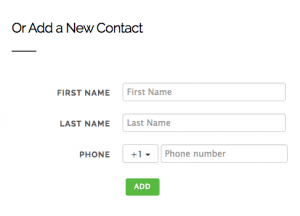 Specify the person you intend to call – Enter the name and phone number of the person you would like to call.
Specify the person you intend to call – Enter the name and phone number of the person you would like to call.
Step 3 – Initiate the Call
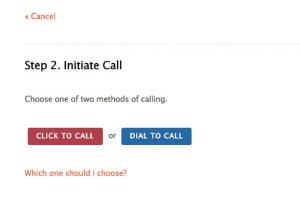 Click on button that says “Dial to Call” and then dial our toll-free number. This has a simple explanation. When you click on “Dial to Call”, it tells our system to expect a call from you. When you call our toll-free number, we connect you with your intended call recipient while routing the call through our service. That is how we record your call and save it.
Click on button that says “Dial to Call” and then dial our toll-free number. This has a simple explanation. When you click on “Dial to Call”, it tells our system to expect a call from you. When you call our toll-free number, we connect you with your intended call recipient while routing the call through our service. That is how we record your call and save it.
Step 4 – Listen to your Recording
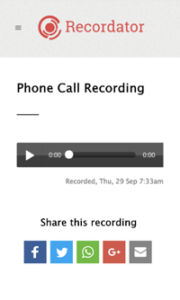 That’s it. Your call has been recorded and saved to your account. When you hang up, visit the “My Recordings” section in your account and you will find all the recordings you have made with us. You can listen to those recordings, download them in an MP3 format to your computer or share them with your friends to collaborate.
That’s it. Your call has been recorded and saved to your account. When you hang up, visit the “My Recordings” section in your account and you will find all the recordings you have made with us. You can listen to those recordings, download them in an MP3 format to your computer or share them with your friends to collaborate.
If you are located outside the United States, you might want to check out the other methods to record phone calls available for you.
If you have any questions about call recording, please go through our FAQs section where we have answered some of the common questions about how to record a phone call on iPhone 6 and other iPhones. You can check out our pricing here.
We promise, recording your calls using Recordator.com is as easy as picking up your iPhone 6 and dialing a friend. Just sign up and give it a spin by clicking here.
Happy call recording!