If you are the one initiating the call, you have three different methods to record your calls - Dial-to-Call, Click-to-Call, Merge-and-Record. One method might be more suited for you over the others based on several factors. We have listed those down below.
The first thing you have to do is sign up. Sign up is free and hardly takes a minute. What's cool is you get 10 minutes of free call recording to try out our service.
Calling requires having someone in the address book. Just type in the name and phone number of the person and they are added to your address book that you can quickly find and call in the future.
Once you have selected your call recipient, click on Dial-to-Call. This tells our system that you wish to make a call to the recipient and that we should expect a call from your registered phone number to our dial-in number. When we receive your call, we will in turn place a call to your intended recipient and then channel your call.
This call is then recorded and saved to your account. After you are done with your call you can find your recording in the "My Recordings" section. You can listen to it , download it in an MP3 format or share it with others.
Dial-to-Call works by routing your call through our call recording service. Similar to a relay, you call our number and then we call your intended call recipient. Since the call goes through us, we record it and save it to your account.
The receiver will see your number on their phone when you call them. If you do not have conference calling enabled by your telecom operator, then this method might be most suited for you.
Please make sure that you call us from the phone number with which you registered for your account with us. If you are not registered, or call from a different phone number, then our service will not be able to recognize your number and will not place your call to your recipient.
We have toll-free dial-in numbers for the U.S. and Canada. For other countries, standard call rates will be levied by your carrier.
Pro-tip: Our service does not rely on apps; which means that it will work for you irrespective of which mobile phone you own or which telecom operator’s service you subscribe to.
The first thing you have to do is sign up. Sign up is free and hardly takes a minute. What's cool is you get 10 minutes of free call recording to try out our service.
Calling requires having someone in the address book. Just type in the name and phone number of the person and they are added to your address book that you can quickly find and call in the future.
Once you have selected your call recipient, click on Click-to-Call. Our system will then place a call to you. Once you accept this call, it will place another call to your intended recipient. Once your recipient picks up, the calls will be patched.
This call is then recorded and saved to your account. After you are done with your call you can find your recording in the "My Recordings" section. You can listen to it , download it in an MP3 format or share it with others.
Click-to-Call works by essentially placing two calls – one to your recipient and another to you, and then patching these calls. Your recipient and you will see the call coming from our number. The call is then recorded and saved to your account.
Merge-and-Record is very similar to the way you would make any regular phone call. The only difference is that you add an extra participant in your call – our service. Creating this three-way conference between your call recipient, you and our service allows us to record your call and save it to your account.
Sign up for our service. Make sure that you have enough recording minutes in your account for the length of the call you are expecting to make.
Before dialling your recipient, place a call to our dial-in number for your country. (Pro-tip: Save our number to your address book to make subsequent dialling easier)
Once you are connected to our number, put that call on hold and dial your recipient
When your recipient picks up the call, use the “Merge” option to merge both calls
This call is recorded and then saved to your account. You can find it in the "My Recordings" section of your account. You can listen to your call recording, download it in an MP3 format, or share it with others.
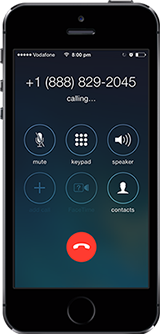
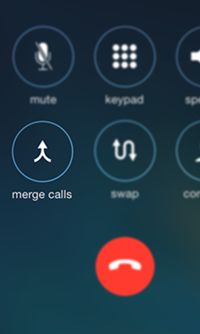
The receiver will see your number on their phone when you call them, since you are making a regular phone call to the recipient.
This will work if you have call conferencing enabled by your telecom operator. For many users, call conferencing is enabled by default. However it would help to make one or two test calls to verify that it is enabled for you.
Please make sure that you call us from the phone number with which you registered for an account with us. If you are not registered, or call from a different phone number, then our service will not be able to recognize your number and will not record your call.
We have toll-free dial-in numbers for the U.S. and Canada. For other countries, standard call rates will be levied by your carrier.
The advantage of this method over the others is that you do not need to setup a call on our website, before you can record it.